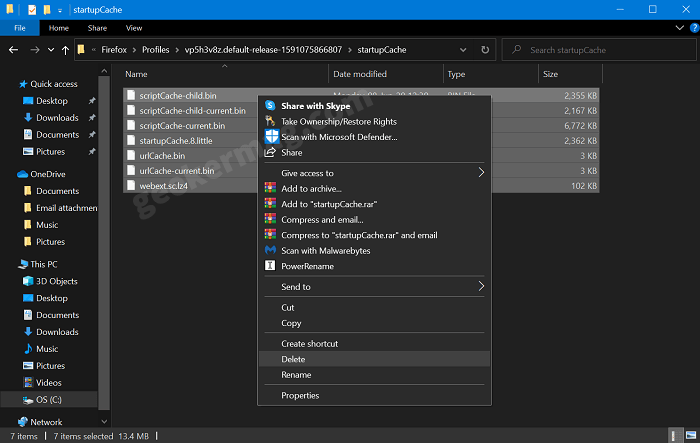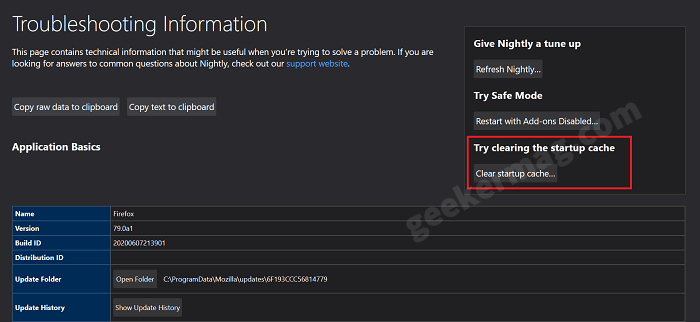Sometimes you find yourself into a situation when you try to launch the Firefox browser and nothing happens. And if you take a look at Task Manager, you will notice that the browser is consuming memory, and the Firefox process is working. To delete with this situation, usually we kill Firefox process from Task Manager and relaunch the browser. Unfortunately, not all the time this method works in fixing the issue. Fortunately, Firefox users an alternate method to fix issue i.e. clearing startup cache. As of writing, this blog post users have to visit: C:\Users\username\AppData\Local\Mozilla\Firefox\Profile. Here you have to open the default profile folder, startupCache folder, and then delete all the files inside. The method is not convenient for all users as they have to dig inside the Firefox folder and then it. To make it easier for users to clear startup cache in Firefox browser, Mozilla added a nifty button in Troubleshooting information page. The feature is available in Firefox Nightly v79 and soon it will be rolled out to stable version.
How to Clear Startup Cache in Firefox from About:support page
The Firefox troubleshooting Information page already has a button to Refresh browser and open it in safe mode. Here’s how you can access browser startup cache button: Launch Firefox browser and then visit about:support page. Here, on the right side, you will find a section called “Try clearing the startup cache” under this there’s button which reads “Clear startup cache“, click on it. A quick dialog box will appear, click on the Restart button. As simple as that. The whole process will delete the Firefox startupCache folder in background. Once you relaunch the browser, it fresh startupCache folder will be created automatically. Thanks, Techdows for the news!