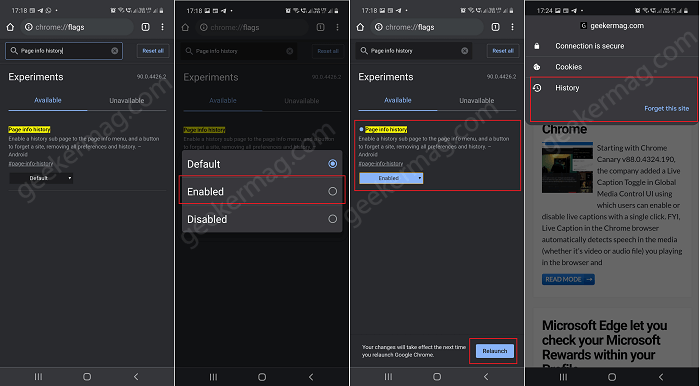Page History Info is a new feature added to Chrome which when enabled adds a History sub-menu accompanied by Forget at site in Page info menu (Lock icon that appears next to website address in the address bar).
Delete History from Page info menu in Chrome for Android
As of writing this blog post, the feature is under development and is available behind the flags. In case, you want to give it a try, then here’s how to enable and use it: Make sure, you’re running Chrome Canary v90.0.4426.2 or above. Launch Chrome browser on your Android phone and visit chrome://flags. Here in the search box type “Page History info” and when the same results appear in results, using the drop-down change the settings from Default to Enabled. Tap on Relaunch button to enable the feature. After that, visit any website and then tap on Lock icon next to website address in address bar. From the menu, tap on Forget a site. Doing this will remove all the preferences and history of the website. As we discussed above, the feature is under development and does nothing when you tap on Forget a site link. Whenever this feature is ready to use, we think its going to be one of the easiest way to delete history of website in Chrome for Android? What you think? Let us know in the comments.